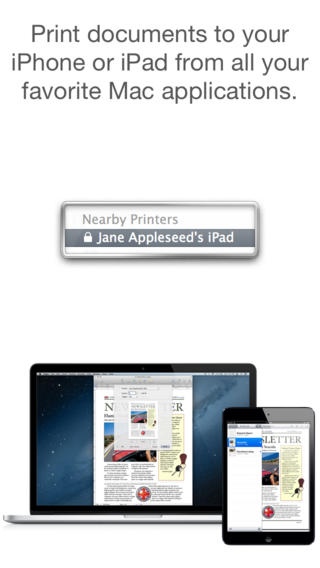Sidecar Printer – a paperless PDF printer for your Mac 1.2.6
Paid Version
Publisher Description
Sidecar Printer: print directly to your iPad or iPhone from all your favorite Mac applications. Reading documents from your Mac on your iPad or iPhone is now as simple as File Print (or P ). Sidecar Printer turns your iPad or iPhone into a paperless Wi-Fi printer that works from any printing Mac app. Sidecar can also share PDFs of your documents with other applications like iBooks, or with friends over email. When you need a paper copy, you can print directly to AirPrint-compatible paper printers. Features: - Supports any printing Mac application, even VMs that share your Mac's printers - Batch print multiple documents on your Mac using desktop and dock printer icons - Share PDFs with other apps and over email - Optional password to prevent unauthorized use - Universal app for iPad, iPhone, and iPod Touch Compatibility: Supports printing from Macs running OS X (Mountain Lion) 10.8 and later. Requires installation of the free print driver at http://sidecarapp.com/driver
Requires iOS 7.1 or later. Compatible with iPhone, iPad, and iPod touch.
About Sidecar Printer – a paperless PDF printer for your Mac
Sidecar Printer – a paperless PDF printer for your Mac is a paid app for iOS published in the Office Suites & Tools list of apps, part of Business.
The company that develops Sidecar Printer – a paperless PDF printer for your Mac is The Pancake Situation. The latest version released by its developer is 1.2.6.
To install Sidecar Printer – a paperless PDF printer for your Mac on your iOS device, just click the green Continue To App button above to start the installation process. The app is listed on our website since 2012-12-21 and was downloaded 8 times. We have already checked if the download link is safe, however for your own protection we recommend that you scan the downloaded app with your antivirus. Your antivirus may detect the Sidecar Printer – a paperless PDF printer for your Mac as malware if the download link is broken.
How to install Sidecar Printer – a paperless PDF printer for your Mac on your iOS device:
- Click on the Continue To App button on our website. This will redirect you to the App Store.
- Once the Sidecar Printer – a paperless PDF printer for your Mac is shown in the iTunes listing of your iOS device, you can start its download and installation. Tap on the GET button to the right of the app to start downloading it.
- If you are not logged-in the iOS appstore app, you'll be prompted for your your Apple ID and/or password.
- After Sidecar Printer – a paperless PDF printer for your Mac is downloaded, you'll see an INSTALL button to the right. Tap on it to start the actual installation of the iOS app.
- Once installation is finished you can tap on the OPEN button to start it. Its icon will also be added to your device home screen.